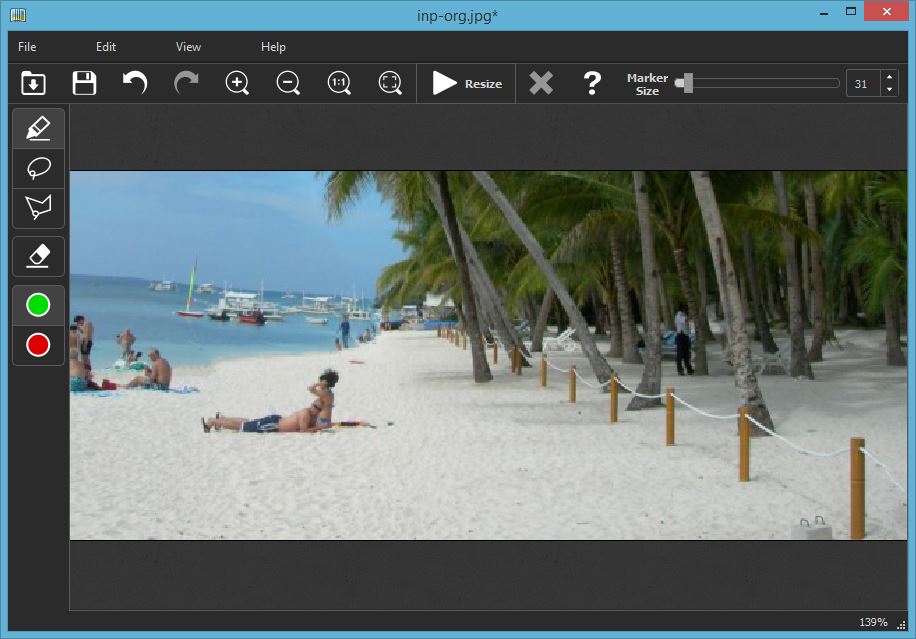Sometimes you may want main objects in the frame to be closer than they really are. Conventional resizing of the image doesn’t resolve the issue, in fact it can make it even worse. Indeed, while large spacing between objects on a bigger picture looks natural, after resizing the gap between story-telling objects may totally destroy the feeling of the photo.
Instead of hard work of retouching the entire picture, Intelligent Resizer offers a simple way to “concertina” too long spacing on a photo just like you fold a sheet of paper and keep the natural look and feel of the picture. And you only need three steps to achieve this result, take a look:
Step 1: Load the photo to iResizer
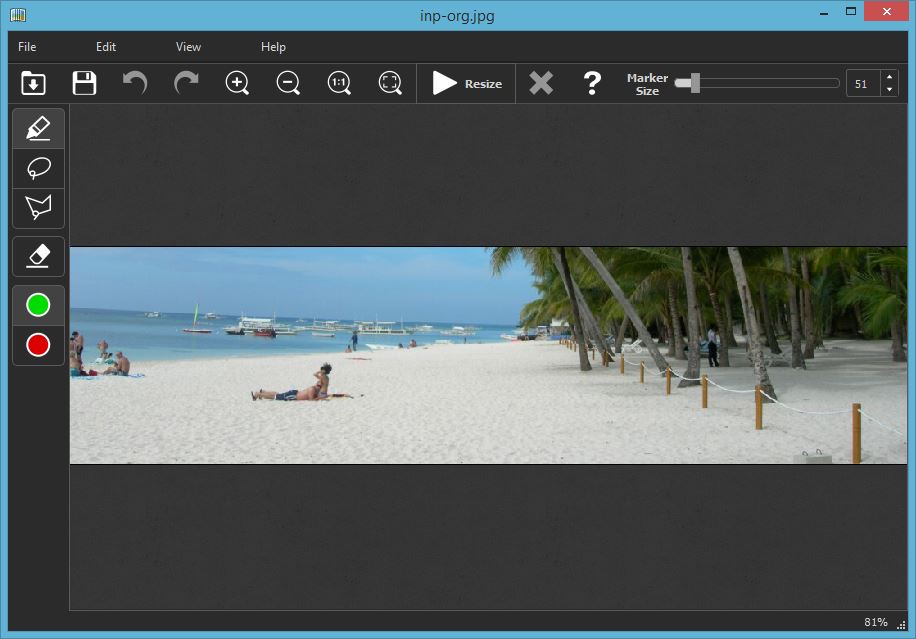
Step 2: Define the objects you want to preserve as they are
Select the green marker tool from the toolbar and mark objects or persons you don’t want to resize. Adjust the size of the marker for better accuracy or when you want to mark large areas quickly.
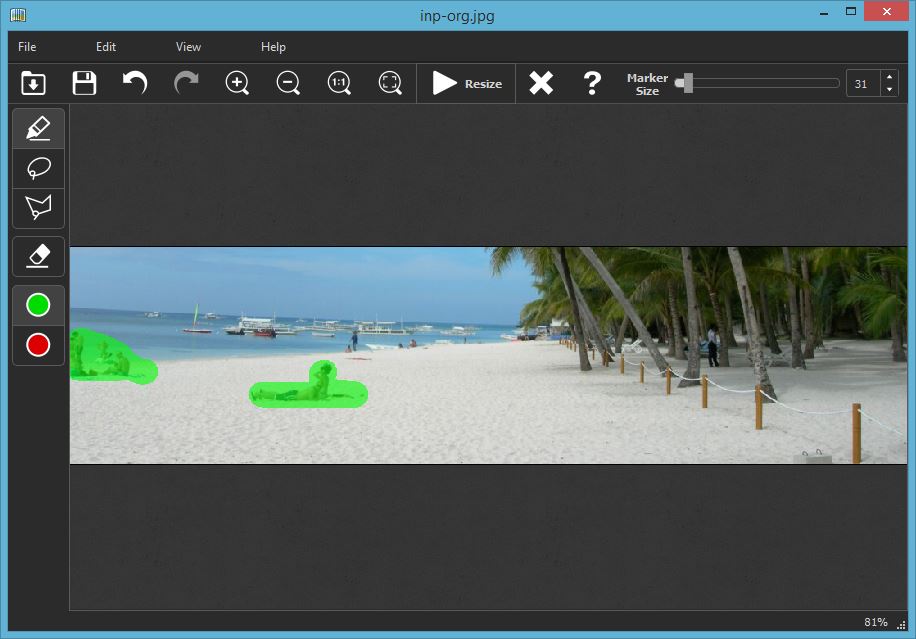
Step 3: Resize
Click the Start button on the toolbar and specify the new size of the photo. iResizer will adjust the size of the picture by removing unnecessary spacing between objects but leaving the marked ones intact.
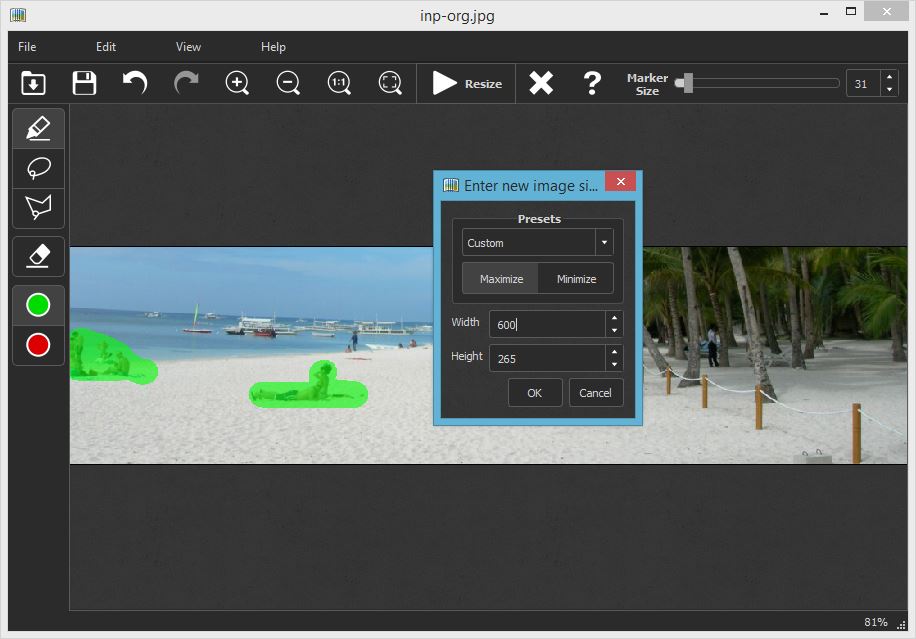
Step 4: Enjoy!
Save the final image and enjoy! Note that the same way you can remove unwanted objects from the scene or resize the photo to a different aspect ratio.